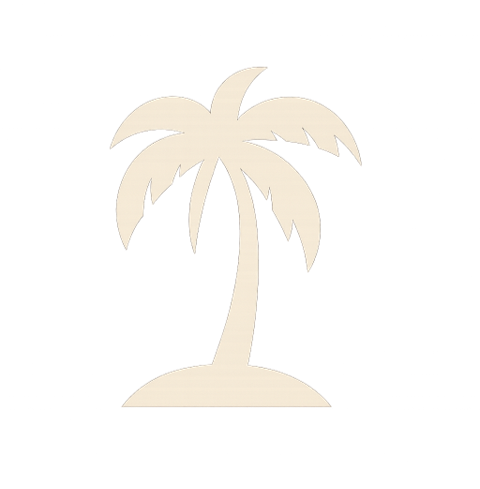Before You Start
- Web access: SmartWalkTours requires web page access. If your device can open a web page (mobile data or Wi-Fi), you can open the tour.
- Travel tip: Abroad? A low-cost prepaid travel pass/eSIM (7–30 days) keeps data predictable. Or keep Data Roaming off and use Wi-Fi when convenient.
- Location: Turn on Location Services (GPS) if you want to see your position on the map.
- Access window: Your private link works for 30 days from purchase.
Start the Tour
- Open your SmartWalkTours access email on your phone.
- Tap your private access link to open the tour in your browser.
- (Optional) Allow location if prompted to enable **Compass Locate** and **GPS Auto-Location** features.
- Use headphones if you like — narration and Common Questions sound great on the go.
Tip: You can bookmark the link in your browser for quick access during your 30-day window.
Map Settings & Finding Yourself
- Compass Locate (one-time): Tap the compass icon in the tour banner to center the map on your current position once and drop a temporary “you are here” marker. Do this anytime as you walk to refresh your location. Great for quick checks.
- GPS Auto-Location (follow mode): Toggle in Settings (default off). When on, the map keeps centering on your location as you move — helpful while walking between stops. If you want to browse the map or inspect markers, turn Auto-Location off so it doesn’t pull the map back to you.
- Show Walking Path: Toggles the blue line. It’s for orientation, not turn-by-turn navigation. What does this mean?
- Cycle Map Styles: Switch between map looks (helpful in bright sun or at night).
Virtual Tour Guide Narration + Common Questions
- Narration at POIs: Each Point of Interest includes a friendly write-up — history, context, and tips.
- Common Questions: Each stop lists quick questions. Tap one to hear or read the guide’s response.
- Notes: The guide is virtual (not a live person) and focuses on the tour content and nearby points.
Use on Another Phone
Open your original access email on the new device and tap the same private link (within your 30-day window). No installation needed.
Troubleshooting
- Check your web/data signal (or use Wi-Fi).
- Ensure Location Services (GPS) are enabled. If Compass Locate doesn’t drop a marker, re-grant location permission in your browser settings.
- Use a modern browser (Safari, Chrome, Edge, Firefox).
- Disable aggressive content blockers for this site.
- Clear site data/storage and reload, then try again.
Last updated: September 19, 2025